A Look at The Good Old IPv4 Conflict
DHCP has made assigning, documenting, and troubleshooting duplicate IP addresses a lost art. Here are some tips on navigating the issues that can arise.
January 21, 2021
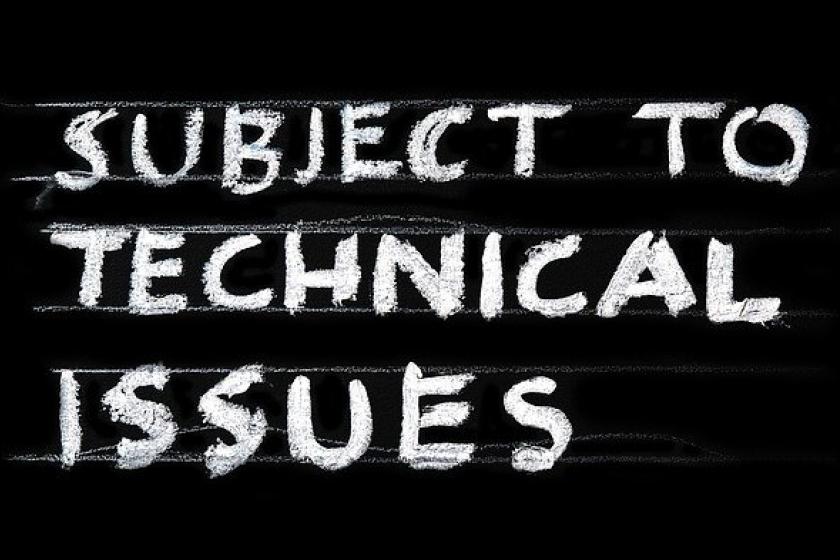
My the times are changing. Back in the day, when I had to walk to school in six feet of snow, barefoot, uphill both ways, assigning static IP addresses was quite normal.
Then DHCP became commonplace, and assigning, documenting, and troubleshooting duplicate IP addresses became a lost art. I've seen a lot of clients who still encounter duplicate IP addresses either due to statically assigning the same one, assigning the same DHCP reservation, and of course, certain network problems can cause devices to misreport duplicate IPV4 addresses.
Recently I was working on a network where the devices required static IPv4 addresses, and during their Windows 7 to Windows 10 upgrade project, a duplicate IP address was assigned. The symptom they encountered was the same as if you had a bad cable or network problem; you couldn't ping the default gateway or router. I just happen to be working with the team on the network side when they asked me if I could take a peek at the computer since they thought I might have caused a network problem with the work I was doing.
I asked them if they used the same static IPv4 address that the previous computer used, to which they answered, 'of course we did.' I asked them to go to the command prompt and type ipconfig /all to confirm the IPv4 configuration and immediately noticed that this computer had a duplicate IPv4 address.
The desktop team asked me why they didn't get the typical windows Network Error dialogue box alerting them to a duplicate IPv4 address as well as the good old yellow triangle. I explained, "Simple Microsoft did away with that since Windows 7. I proceeded to show them how Windows 7, 8, and 10 behave when a duplicate IPv4 address is encountered.
Windows 7 shows the good old Network Error dialogue box when a conflict is detected.
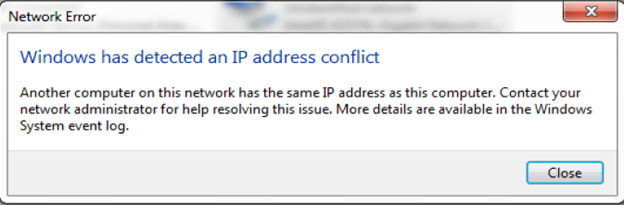
IP1.png
If you go to the command prompt and type ipconfig /all, you will see the (Duplicate) notation beside the IPv4 entry as well as the Autoconfiguration IPv4 address in use.
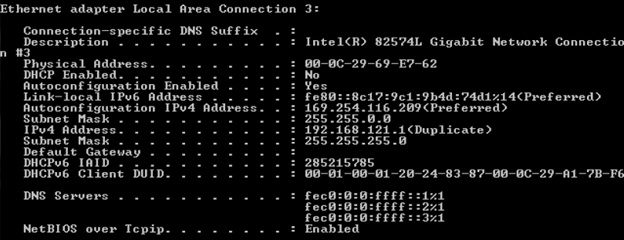
IP2.png
By going to the Windows Event Viewer and selecting System, you will see an Error entry, and when you highlight it, you can actually determine the MAC address of the other conflicting device.
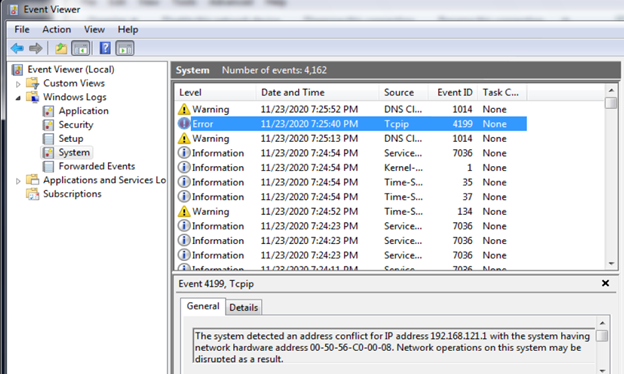
IP3.png
Windows 8 no longer shows the Network Error dialogue box but reports the same ipconfig /all information.
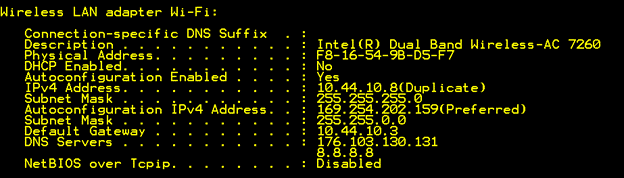
IP4.png
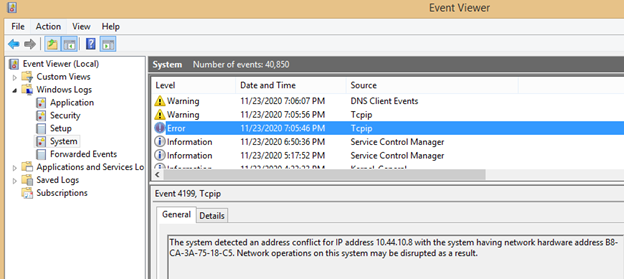
IP5.png
Windows 10 has the same behavior as Windows 8.
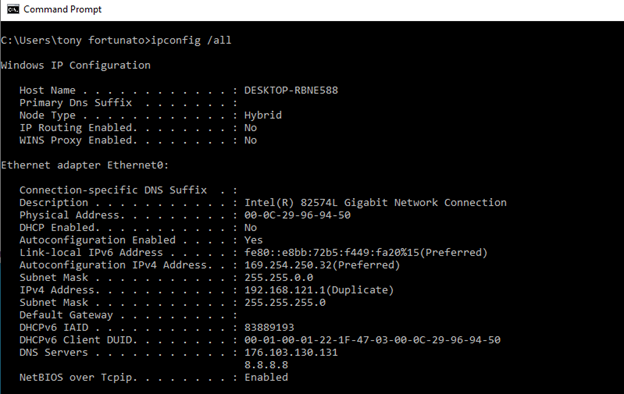
IP6.png
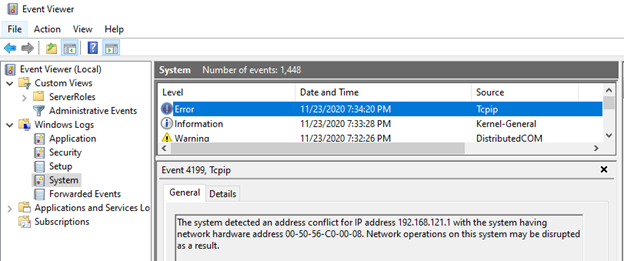
IP7.png
As I’ve said in previous articles, “know your tools, know your network, know your equipment.”
About the Author(s)
How to Amplify DevOps with DevSecOps
May 22, 2024Generative AI: Use Cases and Risks in 2024
May 29, 2024Smart Service Management
June 4, 2024

