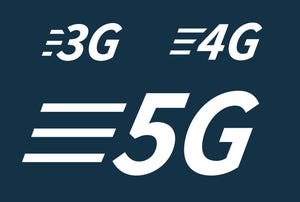World map glowing electric blue against a black background
Wireless Networking
States New BEAD Plans Include 'Alternative Tech,' LEO Satellite, More Funding SourcesStates’ BEAD Plans Include LEO Satellite Services and Multiple Funding Sources
Lobbying drives National Telecommunications and Information Administration (NTIA) to include alternative techs in their proposals allowing states to match media with use cases to control costs.
SUBSCRIBE TO OUR NEWSLETTER
Stay informed! Sign up to get expert advice and insight delivered direct to your inbox